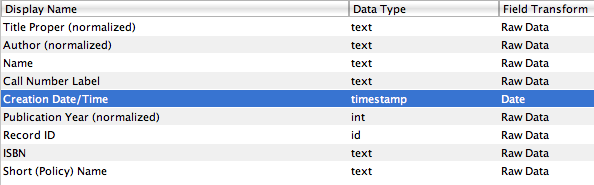
Field Headers
Here at BDL we were surprised that Evergreen had no mechanism for displaying lists of recently added items. The ILS that we migrated from had it, perhaps the only thing that was better before migration to Evergreen. Our patrons sure noticed, and we have regularly heard grumbling from them about how much this feature was missed.
Well, grumbling time is over! We have added this feature back by using an Evergreen report and processing it on our web site. Thanks to Evette Atkin, of the Michigan Evergreen project, for helping to get the report generating the appropriate data.
Due to the wonderful ways that Evergreen lets individual libraries customize they way they do business, the solution and code presented here likely will not work right out of the box for you. Use it as a starting point to roll a solution that works for you. And hopefully, this hack will be rendered obsolete by a future Evergreen enhancement.
First, you'll need to create a report that will out put the fields you'll want to display in (or use in the processing of) your lists. Here at BDL we wanted:
In the reports module of the Evergreen staff client, create a new blank template and select "Item" from the Source Browser. Here's where you'll find the fields you need:
To work with the code we've provided, put the fields in this order:
Finally, change the "Field Transform" of "Creation Date/Time" to "Date". Below is a picture of what this should look like at this point.
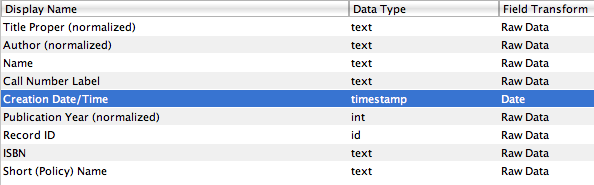
Field Headers
In the "Base Filters" section of the editor, we'll add two filters:
Below is a picture of this step.

Base Filters
That's it, save your template now. Schedule your report the way you normally would, choosing what libraries to return results for and your desired date range. Be sure to select CSV as the output format. Our report is scheduled to run daily and pull records for the last 30 days for all branches in our system.
There are two aspects to the web part: 1) we need to get the output from the Evergreen report from the Evergreen system to our web server; and 2) we need to process it somehow into a web page. To retrieve the output, you can download it each day and manually put it in the proper spot on your web server, or you might be able to work out an arrangement with the Michigan Evergreen systems staff to automatically have the output transfered to your server.
As for processing the data, download the script below and have a look at it. It's written in PHP and, as mentioned before, it will need to be customized before it will work for you. The file is heavily commented, but programming knowledge will probably be necessary--either to edit it or port it to a different language that you might prefer to use.
To see an example of this in action, look no further than our web site: BDL New Items.
I hope this is helpful, good luck!